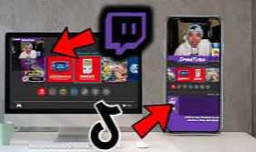Streaming games on Twitch with a mobile device is a convenient way to share your gameplay with the world. To get started, first download the Twitch app from the App Store or Google Play Store. Create an account or log in if you already have one. Next, tap on the camera icon in the top right corner of the app and select "Go Live." Allow the app access to your camera and microphone. Choose the game you want to stream and adjust your settings as needed. You can add a title to your stream, enable chat, and share your stream on social media. Once everything is set up, tap on "Start Stream" to begin broadcasting your gameplay live to your followers and viewers on Twitch. Don't forget to engage with your audience through chat and have fun streaming!
Taking Your Mobile Games to the Big Stage: A Comprehensive Guide to Twitch Streaming on Mobile
The world of mobile gaming has exploded in popularity, offering a vast library of engaging titles you can conquer from the comfort of your phone. But what if you want to share your passion and skills with a wider audience? Twitch, the leading platform for live streaming, allows you to broadcast your mobile gameplay directly to viewers worldwide. This guide will equip you with the knowledge and steps needed to transform your mobile device into a portable streaming machine.
Gearing Up for the Stream: Essential Equipment
Before diving into the technical aspects, let's address the hardware and software you'll need for a smooth Twitch mobile streaming experience.
Mobile Device: Your phone serves as the foundation. Ideally, you want a device with a powerful processor and ample RAM to handle both the game and the streaming process without significant lag. A stable internet connection is crucial for uninterrupted broadcasting.
Streaming App: The official Twitch mobile app serves as the primary tool for broadcasting your gameplay. It's readily available for free on both the Apple App Store and Google Play Store.
Optional Enhancements:
External Microphone: The built-in microphone on your phone might pick up background noise. A dedicated external microphone can significantly improve your audio quality and ensure your voice remains crisp and clear for viewers.
Mobile Controller: While touch controls work for many games, a mobile controller can elevate your gameplay experience and potentially enhance the viewing experience for your audience.
Tripod or Mount: To maintain a stable camera angle during your stream, consider using a tripod or phone mount. This is especially helpful if you plan on incorporating any face cam elements.
Additional Considerations:
Battery Life: Streaming is power-intensive. Ensure your phone is fully charged or invest in a power bank to avoid an unfortunate mid-stream shutdown.
Storage Space: Streaming creates video files. Make sure you have enough storage space on your device to accommodate both the game and the recorded streams.
Lighting: Proper lighting can significantly improve the overall quality of your stream, especially if you plan on using a face cam. Natural light is ideal, but a ring light can work wonders in controlled environments.
Setting the Stage: Configuring Your Twitch Mobile App
With the necessary tools in hand, let's delve into configuring the Twitch mobile app for streaming.
Download and Install: If you haven't already, download and install the Twitch mobile app from your respective app store.
Log In or Sign Up: Launch the app and log in to your existing Twitch account. If you don't have one, creating a free account is a quick and straightforward process.
Navigate to Streaming Options: Once logged in, locate the "Go Live" button. This button's placement might vary slightly depending on your device's operating system. On some versions, you might find it on your profile page.
Broadcasting Your Masterpiece: Step-by-Step Guide
Now that you've prepped your equipment and configured the app, it's time to showcase your mobile gaming prowess to the world! Here's a detailed breakdown of the streaming process:
Selecting the Stream Type: Upon tapping the "Go Live" button, you'll be presented with a few options. Choose "Stream Games" to broadcast your mobile gameplay.
Choosing Your Game: The app will attempt to automatically detect the game you're currently playing. If it doesn't recognize the game, you can manually select it from the provided list or search for it using the search bar.
Optimizing Your Stream: This is where you personalize your stream to attract viewers and enhance their experience. Here's a breakdown of the key settings:
Title: Craft an engaging and informative title that accurately reflects the game you're playing.
Category: Select the appropriate category for your game to ensure viewers searching for that specific title can easily find your stream.
Description: Provide a brief description of your stream. This could include details about the game you're playing, your goals, or any special features you plan to showcase.
Microphone: Enable or disable your microphone depending on your preference. Using a microphone allows viewers to hear your commentary and reactions, fostering a more interactive experience.
Front Camera (Optional): Enable the front camera if you want to incorporate a face cam into your stream. This allows viewers to see your reactions and connect with you on a more personal level.
Going Live: Once you've customized your stream settings, tap the "Start Stream" button (Android) or the red record button (iOS). This initiates the broadcasting process. On Android devices, you might be prompted to grant the Twitch app permission to capture screen recordings. Grant the necessary permissions
Stream Management (Android Only): Android users will encounter an additional step after tapping "Start Stream." The Twitch mobile app on Android devices launches a dedicated "Stream Manager" overlay. This overlay provides quick access to various functionalities during your stream. Here's a breakdown of some key features:
Audio Controls: You can adjust the microphone and game audio levels independently to ensure a balanced soundscape.
Chat Window: View and interact with viewers' comments in real-time.
Alerts: Receive notifications for new followers, subscriptions, and bits (Twitch's virtual currency).
End Stream: When you're ready to conclude your broadcast, tap the "End Stream" button in the Stream Manager.
Playing the Game and Engaging with Viewers: With the stream rolling, minimize the Twitch app (Android) or swipe up on the control center (iOS) to access your chosen game. Remember, you're now live, so project your personality, narrate your gameplay, and interact with viewers in the chat window to create a captivating experience.
Some additional tips to enhance your mobile stream:
Practice Makes Perfect: Before going live for a large audience, consider doing a test stream to familiarize yourself with the app's functionalities and iron out any technical hiccups.
Maintain a Positive and Engaging Atmosphere: Project enthusiasm and positivity throughout your stream. Respond to viewers' comments, answer their questions, and create a welcoming environment for them to interact and build a community.
Visual Enhancements (Optional): Consider using third-party apps designed specifically for mobile streaming. These apps can offer features like on-screen alerts, live editing tools, and even custom graphics to elevate the visual aesthetics of your stream. However, ensure these apps are compatible with your device and the Twitch mobile app to avoid conflicts.
Network Optimization: For a smooth streaming experience, consider connecting your phone directly to a wired internet connection through an ethernet adapter (if your device supports it) whenever possible. Wi-Fi connections can be susceptible to interference and fluctuations, potentially impacting stream quality.
Respect Twitch's Community Guidelines: Familiarize yourself with Twitch's Community Guidelines to ensure your content adheres to the platform's regulations. This includes avoiding offensive language, hateful content, and violating copyright restrictions.
Beyond the Basics: Exploring Advanced Mobile Streaming Techniques
While the core functionalities of the Twitch mobile app offer a solid foundation for mobile streaming, there are additional techniques you can explore to refine your craft.
External Capture Cards (For Advanced Users): For the most control over your mobile stream's quality, consider using an external capture card. This hardware device allows you to connect your phone to a computer and utilize dedicated streaming software for advanced customization options, including bitrate adjustments, overlays, and scene switching (if you're incorporating multiple video sources). However, this setup requires additional investment and technical knowledge.
Read Also: Unleashing the Power of Twitch: A Gamer's Guide to Success
Remember, consistency is key! The more you stream, the more comfortable you'll become, and the more you'll learn about what resonates with your audience. Experiment, have fun, and keep refining your approach to build a loyal following and establish yourself as a mobile gaming force to be reckoned with on Twitch!
Please if you love this content, follow our blog and share this content