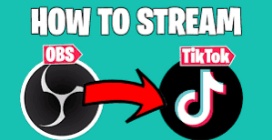Streaming games on TikTok with a PC has become increasingly popular, allowing gamers to showcase their skills and interact with their audience in real-time. To start streaming games on TikTok with a PC, you'll need to follow a few simple steps. First, make sure you have a TikTok account and a PC with a stable internet connection. Next, download broadcasting software such as OBS or Streamlabs OBS, which will allow you to capture your gameplay and stream it live on TikTok. Once you have the software installed, configure your stream settings, such as resolution and bitrate, and set up your audio and video sources. Finally, launch TikTok on your PC and start a live stream, making sure to engage with your viewers and have fun while showcasing your gaming skills. By following these steps, you'll be on your way to becoming a successful TikTok game streamer in no time.
Level Up Your Stream: Broadcasting Games from PC to TikTok (A Comprehensive Guide)
The world of live streaming has exploded, offering a unique platform for gamers to showcase their skills and connect with a passionate audience. While Twitch and YouTube Gaming have long been the dominant forces, TikTok, the king of short-form video, is also making waves in the live streaming space.
This guide delves into the exciting realm of streaming games from your PC directly to TikTok. We'll explore everything you need to know, from gathering the necessary equipment to captivating your viewers with engaging gameplay and commentary. So, grab your keyboard and mouse, fire up your PC, and prepare to conquer the world of TikTok live streaming!
Gear Up for Glory: Essential Tools for Streaming
Before diving headfirst into the world of live streaming, ensure you have the necessary hardware and software to deliver a smooth and enjoyable experience for both you and your viewers. Here's a breakdown of the essential elements:
1. A Capable PC:
Processor (CPU): A powerful processor is crucial for handling demanding games and streaming software simultaneously. Look for a mid-range to high-end CPU with multiple cores and threads, such as an Intel Core i5 or AMD Ryzen 5.
Graphics Card (GPU): The GPU renders the game visuals and encodes the video stream. Aim for a dedicated graphics card with sufficient video memory (VRAM) to ensure smooth gameplay and high-quality streaming. Consider Nvidia GeForce GTX 1650 or AMD Radeon RX 570 as good starting points.
Memory (RAM): Having enough RAM ensures smooth operation of both the game and streaming software. 16GB of RAM is generally recommended for a good streaming experience.
Storage: Games can take up a significant amount of storage space. Having a solid-state drive (SSD) will not only improve game loading times but also enhance streaming performance.
Internet Connection: A stable and fast internet connection is paramount for seamless streaming. Aim for a download speed of at least 5 Mbps and an upload speed of at least 3 Mbps. Consider a wired ethernet connection for the most reliable performance.
2. Broadcasting Software:
Third-party broadcasting software is the bridge between your game and TikTok's live streaming platform. Here are some popular options:
OBS Studio (Open Broadcaster Software): A free, open-source, and highly customizable option. It offers a steep learning curve but comes packed with features.
Streamlabs OBS: A user-friendly variant of OBS with built-in integrations and monetization tools. It's a good choice for beginners.
SLOBS (Streamlabs OBS for Mac): A Mac-specific version of Streamlabs OBS, offering a similar user interface and features.
3. Additional Hardware:
Microphone: A decent microphone is essential for clear voice communication with your viewers. Consider a USB microphone for easy plug-and-play functionality.
Headphones: A good pair of headphones will allow you to hear in-game audio and monitor your stream without any delay.
Optional Webcam: While not strictly necessary, a webcam lets your viewers see your reactions and puts a face to your voice, enhancing engagement.
Setting the Stage: Configuring Your Streaming Software
With your hardware set up, it's time to configure your chosen streaming software. Here's a general overview of the process using OBS Studio as an example:
1. Install and Launch OBS Studio: Download and install OBS Studio from its official website (https://obsproject.com/download).
2. Create a Scene: A scene is like a container holding the elements you want to show on your stream, such as the game window and your webcam. Click the "+" button under "Scenes" and name your scene.
3. Add Sources: Sources are the elements displayed in your scene. Here's how to add your game:
* Click the "+" button under "Sources" and choose "Game Capture."
* Give your game capture a name and select the application or window you want to capture (your game).
* Adjust settings based on your game and preference.
4. Add Microphone and Optional Webcam: Follow steps similar to adding a game capture, but choose "Microphone/Auxiliary Audio Input" and "Video Capture Device" respectively.
5. Configure Audio: Right-click on your microphone and webcam sources, go to "Properties," and adjust audio settings like volume and noise reduction.
6. Preview and Optimize: You can preview your stream in the "Preview" window. Fine-tune settings like screen resolution, bitrate, and encoder to optimize your stream for your internet connection and desired quality.
7. Connect to TikTok:
Here's how to connect your broadcasting software to TikTok for live streaming:
On Your PC (Using OBS Studio as an example):
Go to "Settings" in the OBS Studio menu.
Click on the "Stream" tab.
Set "Service" to "Custom."
Paste the Server URL you copied from the TikTok app into the "Server" field.
Paste the Stream Key into the "Stream Key" field.
Click "Apply" and then "OK" to save the settings.
8. Go Live!
Make sure your game is running and your desired scene is selected in OBS Studio.
Click the "Start Streaming" button in OBS Studio.
On your PC, you should see your game preview appear within the TikTok live screen.
Add a title to your stream and choose a relevant category (e.g., Gaming).
When you're ready to interact with your audience, tap "Go LIVE" on your phone.
Congratulations! You're now live streaming your gameplay on TikTok!
Captivating Your Audience: Streaming Tips and Tricks
Now that you're live on air, here are some valuable tips to keep your viewers engaged and coming back for more:
Be Engaging and Energetic: Show your passion for the game and interact with your viewers by responding to comments and answering questions.
High-Quality Audio & Video: Strive for clear audio and smooth video for a professional feel.
Optimize Stream Settings: Fine-tune your stream settings based on your internet connection and PC capabilities to avoid lag and dropped frames.
Informative Titles and Descriptions: Use clear and interesting titles that accurately reflect the game you're playing. Include a short description in your TikTok live to grab viewers' attention.
Regular Schedule: Maintain a consistent streaming schedule to build a loyal audience who knows when to expect you.
Promote Your Stream: Engage with other gamers on TikTok, participate in relevant communities, and share your stream on other social media platforms to build anticipation.
Embrace Creativity: Don't be afraid to experiment with different overlays, graphics, and sound effects to personalize your stream and stand out from the crowd.
Interact with Viewers: Encourage your viewers to participate by asking questions, running polls, and hosting giveaways to create a two-way dialogue.
Stay Positive: Maintain a positive and welcoming environment on your stream. Handle negative comments gracefully and focus on building a supportive community.
Analyze and Adapt: Review your stream performance after each session and analyze viewer engagement. Continuously learn and adapt your approach to create an even better live streaming experience.
Remember, becoming a successful streamer takes time and dedication. Keep practicing, honing your skills, and providing valuable content to your audience – and you'll soon build a thriving community around your gameplay!
Beyond the Basics: Advanced Streaming Techniques
As you gain experience, you can explore advanced techniques to personalize your stream and deliver a truly immersive experience:
Alerts and Overlays: Use custom alerts to notify viewers of donations, new followers, and other events. Overlays can enhance the visual appeal of your stream by adding branding, information panels, and other elements.
Hotkeys and Macros: Set hotkeys for actions like switching scenes, muting your microphone, or triggering sound effects to streamline your streaming workflow.
Multiple Cameras and Scenes: Utilize multiple cameras to capture different angles of your gameplay or setup. Create additional scenes for transitions, breaks, or displaying information like your social media handles.
Read Also: TikTok Gaming: A Step-by-Step Guide to Mobile Live Streaming
Content Integration: Consider integrating other content formats into your stream, like live polls, quizzes, or creative challenges to keep viewers interactive.
Remember, the possibilities are endless. Experiment, explore new tools, and constantly refine your approach to create a unique and engaging streaming experience that sets you apart on TikTok!
Please if you love this content, Follow us on Our blog and share this content